Mastering Midjourney V5.2: A Comprehensive Guide to AI Art
Written on
Chapter 1: Introduction to Midjourney V5.2
Midjourney V5.2 has revolutionized the process of generating ultra-realistic AI images. This guide outlines key features such as the zoom out function, enhanced stylization options, and optimized prompt structures to elevate your creative projects.

Getting Started with Midjourney
Before diving in, ensure you are utilizing Midjourney V5.2. To check your current version, simply type /settings in Discord.
Initial Prompting Techniques
Begin your creative journey by entering your prompt in Discord. Midjourney V5.2 will then produce four distinct images based on your input.
Zoom Out Functionality
The zoom out feature allows for canvas expansion beyond the original image boundaries. You can choose standard zoom options of 1.5x or 2x to extend your image.
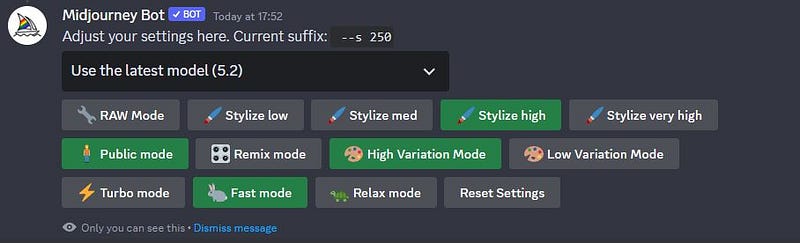
Custom Zoom Adjustments
If the standard zoom options don't meet your expectations, you can use the custom zoom feature. For instance, if you prefer a 2x zoomed image but want to add more elements, select the custom zoom option, input your desired value (like 1.7), and tweak your prompt accordingly. Midjourney will generate a new version based on your adjustments.
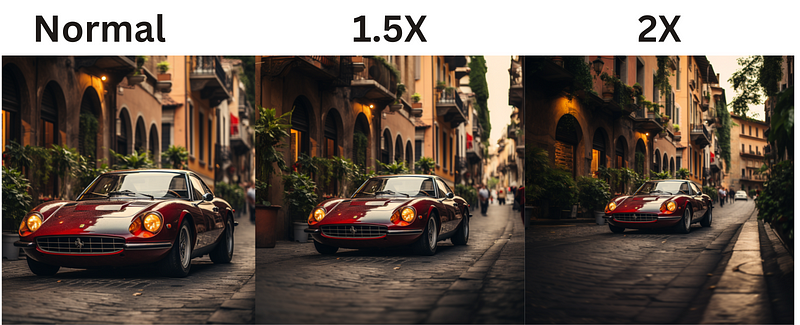
Repeated Zooming for Diverse Outcomes
Although you cannot zoom out more than 2x at once, you can continuously zoom out from your original image, upscale your favorite results, and repeat the process to create varied visuals.
Example of Progression
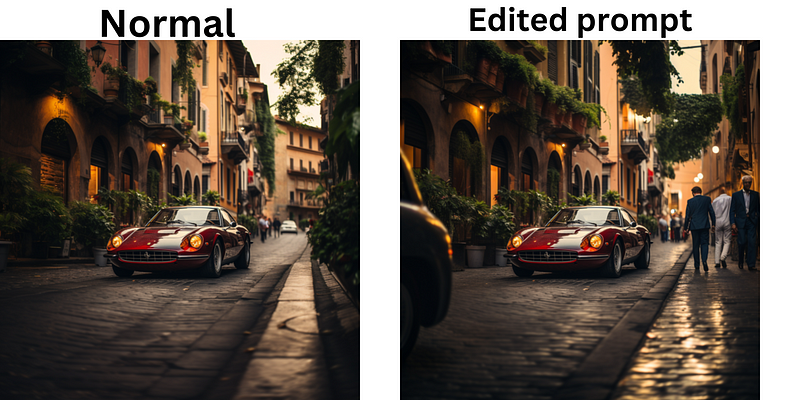
Exploring Variations Mode
Utilize the 'vary' and 'very' options after upscaling an image to generate either substantial or minor variations, which can help spark new creative ideas.
Stylization Techniques
The stylization command (stylize 0 to 1000) allows you to control Midjourney’s default aesthetics. Adjusting this parameter can greatly influence the creativity of your images.
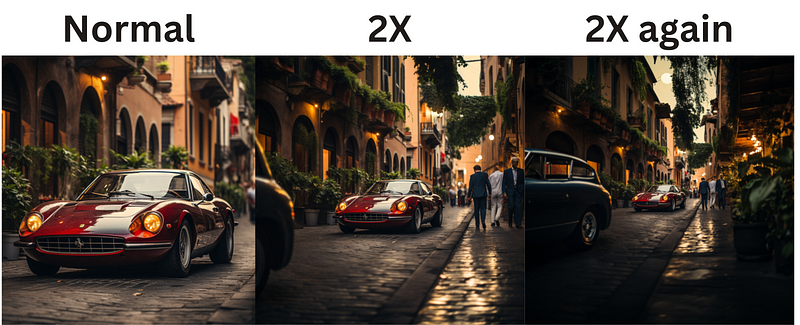
New Parameters to Enhance Creativity
- Weird Parameter: Use the ‘weird’ command to create more eccentric images, with recommended values between 250 and 500.
- Turbo Mode: Activate the --turbo command to speed up rendering by 4X, though at a higher cost.
- Shorten Command: This helps to analyze your prompts for better keyword suggestions.
Optimizing Your Prompts
Incorporate high-ranking keywords related to your subject, action, or location for better results. Additionally, ensure critical terms are placed at the beginning of your prompts.
Cinematic Prompts
For cinematic imagery, emphasize essential elements like scene, subject, and action early in your prompts, while omitting unnecessary wording.
Creating Consistent Character Designs
Use the zoom-out feature to maintain character consistency across diverse backgrounds. Start with a character portrait, then apply custom zoom and modified prompts for different contexts.
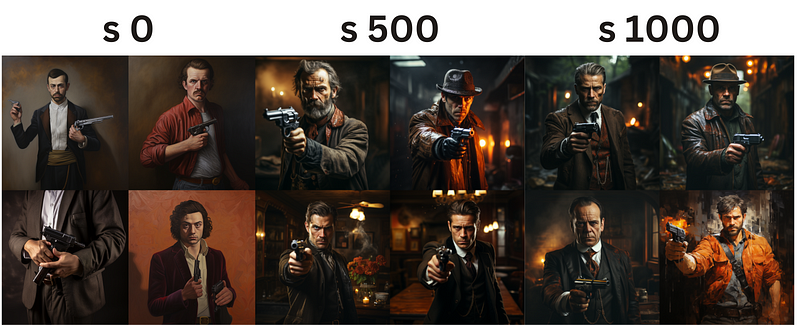
Conclusion
Midjourney V5.2 brings exciting new tools for crafting ultra-realistic AI images. By experimenting with these features and fine-tuning your prompts, you can achieve breathtaking results.
This video titled "Ultimate Midjourney Guide: Beginner to Advanced" provides a thorough overview of using Midjourney, covering its features and best practices.
The second video, "Advanced Midjourney V5.1 Guide," dives into ultra-realistic AI photography, examining prompt studies and style raw mode.